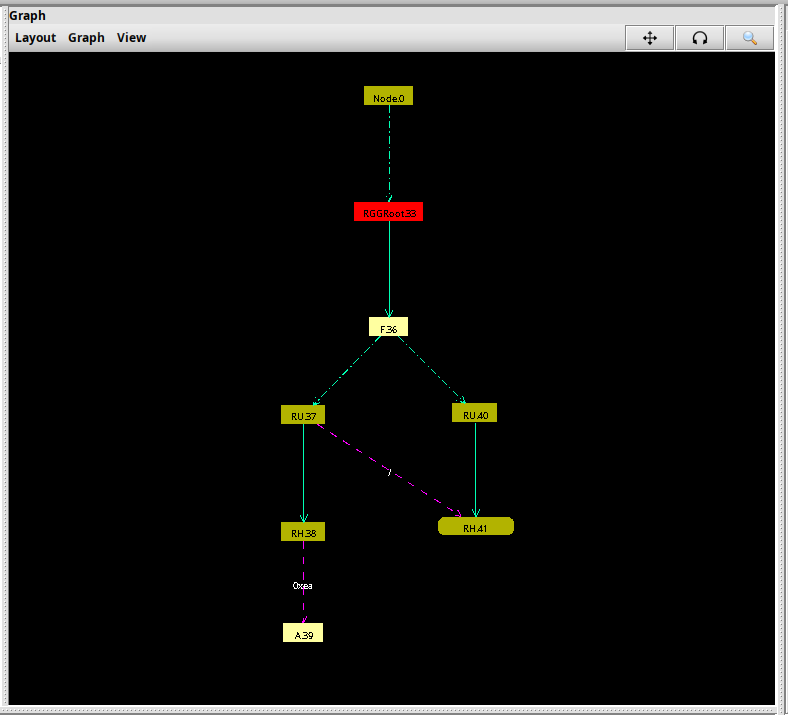Table of Contents
The 2d Graph panel (panels/2d/graph) is a powerful tool for understanding and navigating the graph structure in smaller GroIMP models.
In this visualization, every node in the graph is represented by rectangle with the Type and the ID and a simple color coding. If a subset of the graph is hidden (collapsed) the root of this subset is visualized by an oval. If a node has too many edge the subset is collapsed by default.
The edges between the nodes are represented by small arrows. The visualization of the edge depends on the kind of edge (edgeBit). The straight green line represent a successor, the doted green line a branch and the purple line other edges. Therefore the pule edge also have labels, which indicate the edgeBit.
The 2d graph can be navigated by using the buttons in the upper right corner, or with the mouse. With the mouse dragging is used for moving, scrolling for zooming and the “alt” key plus dragging will rotate the graph. The menu point View/redraw will always reset the navigation to no rotation and a zoom/position that fits the howl graph.
Clicking on a node or edge selects it and opens the attribute editor of this object. After selecting a node it is possible manipulate its attributes in the editor or remove the node. (If the 2d view is opened in a new window the main window needs to be selected to remove the node).
More over the arrangement of the nodes can be manipulated with the mouse via drag and drop. Yet the arrangement is reset if the redraw function is triggered. By double clicking on a node it is collapsed, meaning all the nodes below are hidden. This process does ignore custom edges and views the graph therefore as a tree. The collapsing of nodes can also be controlled by “View/collapse all” and “View/Expand all”.